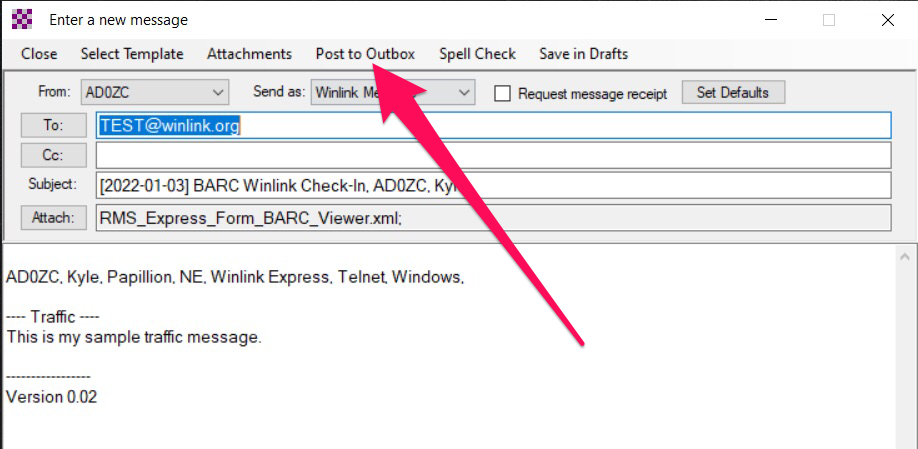How to use the BARC template with Winlink Express
Ensure the 3 files are extracted to the proper directory:
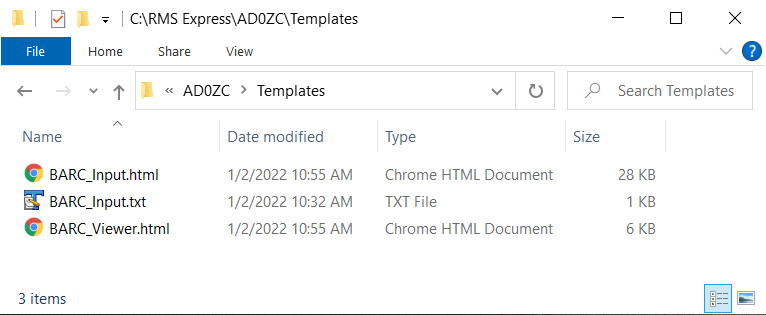
Open Winlink Express and start a new message by clicking the “New Message” icon in the upper left corner:
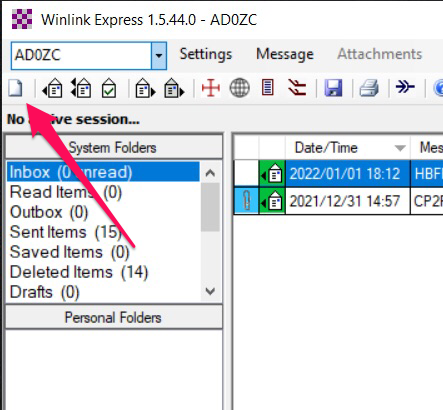
After the “Enter a new message” window has appeared, then click on the “Select Template” menu and double-click on “BARC_Input.txt” from the options under your callsign:
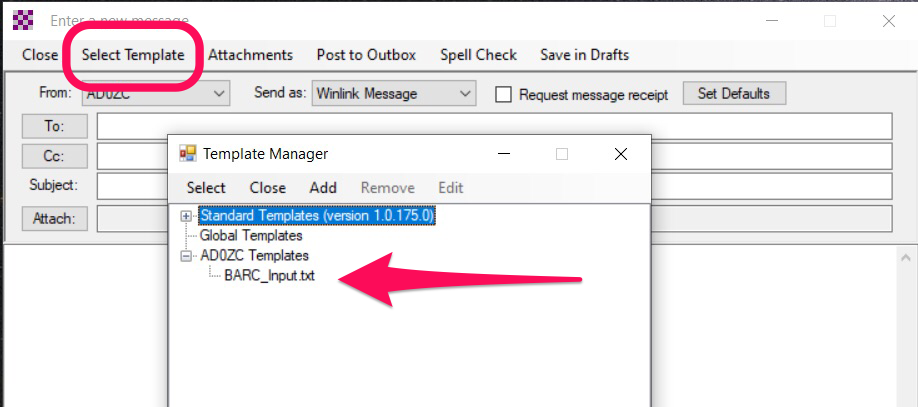
The BARC form should open in your default browser. Complete the form and click the ‘Submit’ button towards the bottom of the form. Acknowledge the information dialog box that appears:
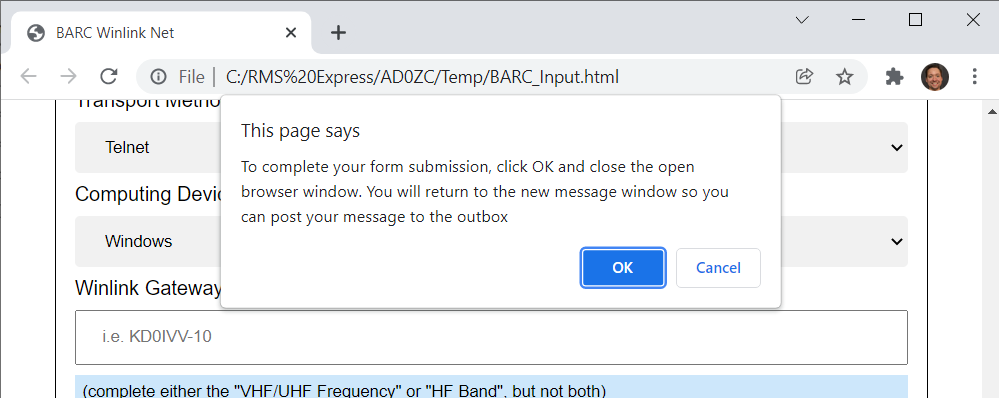
Close the blank browser window:
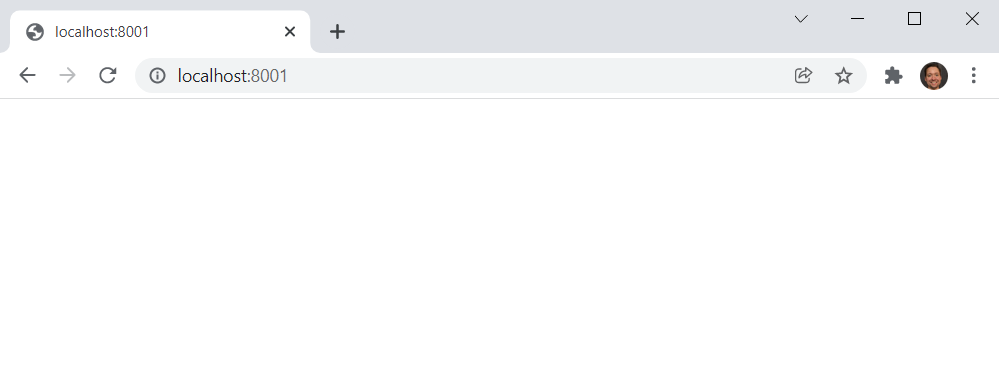
Return to the new message window. The message should be ready to post to the outbox: