How to use the built-in KISS TNC with Winlink
Try as I might, I could not make this work using a USB connection to my Windows 10 PC. I only got it to work via Bluetooth.
My radio’s firmware version is 1.10. I’m using Windows 10 Pro version 21H1. If someone else can figure out how to make this work with a USB cable, please share!
On The PC
- IMPORTANT – first ensure you’ve installed the “Virtual COM Port Driver” provided by Kenwood on your Windows PC.
- Pair the TH-D74 with your PC via Bluetooth (see chapter 18 in the radio’s user guide)
- Use “Device Manager” on your PC to determine the COM port assigned to the Bluetooth serial adapter. If two are assigned, use the lesser valued port number.
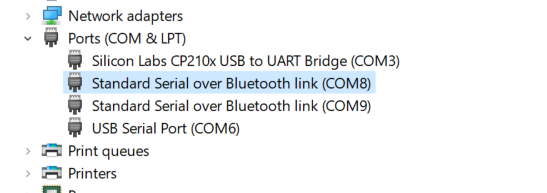
- Determine the Bluetooth’s port baud rate (right click on the COM port and choose ‘properties’). Mine is 19200.
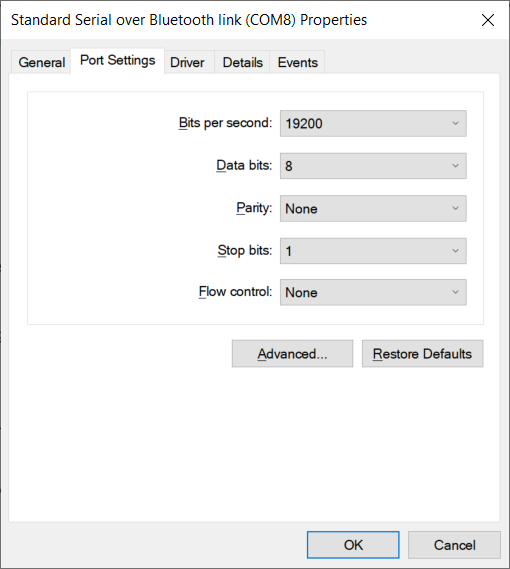
On The TH-D74
- Set KISS interface to “Bluetooth” (menu 983)
- Determine and/or set band for data (menu 506) – this tells the radio which band (A or B) to use for APRS and KISS. (I use band A)
- Set data speed to 1200 (menu 505)
- On the data band – tune the radio to 145.09 MHz (for the Omaha area)
- Turn on the built-in KISS TNC (the words “KISS12” should appear on the radio’s screen when it’s in KISS mode)
- Press the ‘F’ function key. Then press the ‘5’ key. (this will turn on APRS)
- Repeat the same thing again – press ‘F’, then ‘5’ (this will turn on KISS)
Within Winlink Express
- Once the radio is properly configured and connected to the PC, then launch Winlink Express.
- Choose “Packet Winlink” and then click “Open Session:” next to the drop down
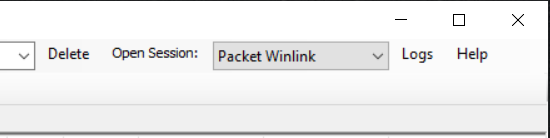
- After the “Packet Winlink Session” window has opened, click on the “Settings” menu
- Change the settings as needed to match the screenshot below (choose your own “Serial Port” and “Serial Port Baud” as determined above)
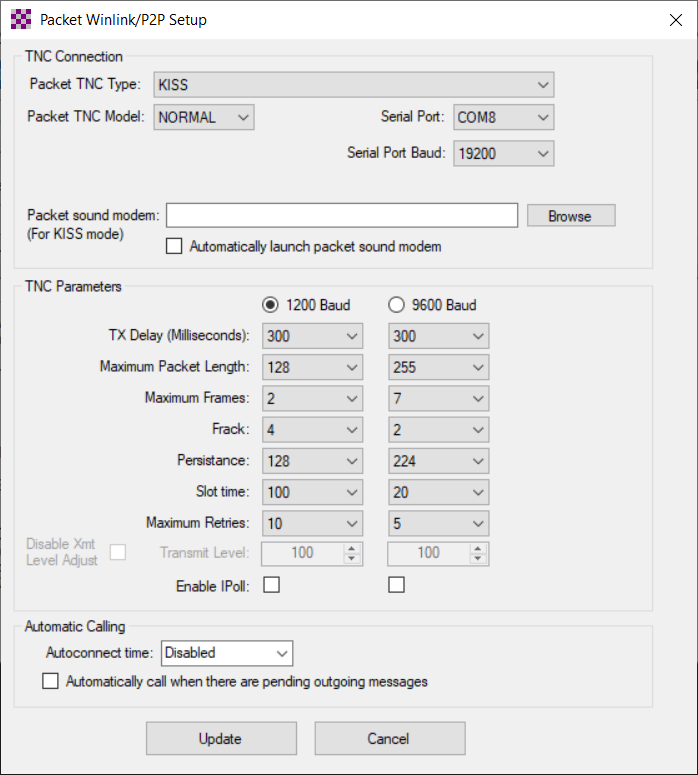
- Click the “Update” button. The “Packet Winlink Session” window should refresh and you should see a message that looks something like this:
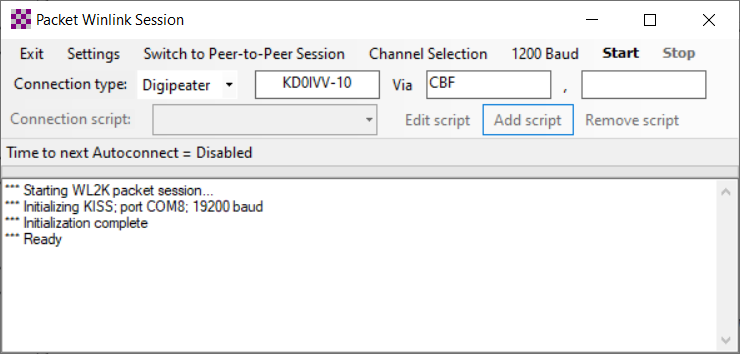
- Now choose your desired connection type, RMS station, Via station, etc and you’re ready to go!!